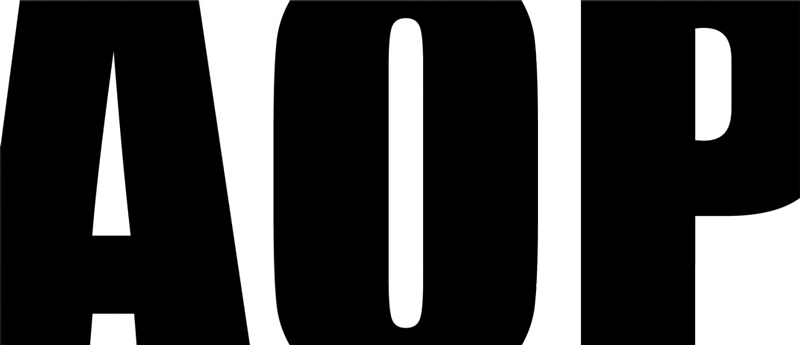News
The Digital Plumber by Paul Ellis
18 October 2016
The Digital Plumber is a live technical support business run by Paul Ellis, that offers creatives and photographers in particular solutions with problems encountered with Apple Macintosh® equipment, networking and storage.
Here Paul Ellis explains what the Digital Plumber is all about, who he helps, and why.
Broadly, the issues Paul encounters fall into four categories:
1 Specify and set up a complete photographic workflow system including retouching computers and laptops, storage and backup, network, and software
2 Specify and set up storage and backup
3 Troubleshooting and problem solving
4 Security: “Help, I think I’ve been hacked or have a virus”.
1 Systems
I find most photographers quite rightly are more interested in images than computers. They want computer systems that keep out of their way, and are reliable working tools that enable them to make and store their images. I do my best to set up systems to do exactly that.
The trouble is, our world, the equipment we use, and the Internet in general, are in a constant state of flux. “If it ain’t broke, don’t fix it” is a great maxim - and certainly you should relegate major maintenance, software and equipment updates and upgrades, etc. to downtime between major jobs - but the world can conspire to break your system without you knowing it. IT in general is founded on ruthless planned and built-in obsolescence. So, no matter how refined and well-tuned your current system of cameras, hardware and software is, you’ll be obliged to change it at some point.
I’ve found that regular but not too frequent updates and upgrades work best. Stay a point version behind in operating system and productivity software until the early adopters have found and solved the problems. Our kit is for working with, not fiddling with. Consider taking a good look at your kit, and carrying out necessary large upgrades, around once a year.
If you’re planning to change your camera, remember you’ll probably have to update your RAW processor and operating system, too. Can your computers take it? Will they still be powerful enough to cope, or will you end up unproductively waiting around for them to think? Do you have enough storage for the inevitable increase in file sizes generated by your new camera? Plan to make the necessary purchases, and set aside time to make the changes, install the new software, and get used to it.
One upgrade always worth doing is to replace your computer’s boot hard disk with a Solid State Drive. For 10% of the cost of a new computer it will run very much faster than it did, and this in itself might enable an older computer to cope with the demands of new software rather than having to be replaced.
If you haven’t upgraded your system for a few years and are several operating system and productivity software versions behind, don’t expect the upgrade process necessarily to run smoothly. Make sure you have a complete, full, bootable or Time Machine backup of your computer’s startup drive before you begin. You might consider getting someone knowledgeable to help you. I specialise in Apple systems and rarely decline a reasonable offer.
2 Storage and Backup
It’s a truism that digital data doesn’t exist unless it’s in at least three places at once. That means on your main storage, your onsite backup, and your offsite backup.
I used to prefer single large hard disks for main storage, because they are simple. We’ve rather outgrown that; few single hard disks are both large and fast enough to keep up with the throughput our big image files demand of them. Nowadays, for performance, reliability and data security, I prefer RAID systems for main storage.
RAID 5 is usually the best price/performance/capacity compromise, and for large capacity I know and can recommend the 6 drive Promise Pegasus R6, the 5 drive Drobo 5D or 5DT or 4-drive Drobo, or the 4-drive OWC Thunderbay 4 enclosure combined with SoftRAID 5. For lesser demands the 2-drive Akitio NT2 set up as RAID 1 is very good. All of these enclosures connect directly to your retouching workstation or network server via Thunderbolt 2 or USB3.
If you want self-contained ethernet-connected Network Attached Storage, Synology products are hard to beat, but transfer speeds are limited by the ethernet connection. Speeds can be doubled by Link Aggregation: two ethernet ports are linked together at the Synology, plugged into a properly configured smart switch such as the Netgear GS108T V2, then linked directly to a 2-port Mac Pro, or any other Mac using a Thunderbolt-ethernet adapter and/or USB3 - ethernet adapter to give it two ethernet ports. PC users simply install an extra network card.
The Promise Pegasus, Drobo and Synology enclosures all do Data Scrubbing: they actively look for ‘bit rot’ - files on the volume which have corrupted, for various reasons - and repair them from backup and parity data. This functionality is worth having. Other storage systems and schemes such as the ZFS file system and the Linux-based TrueNAS system also do data scrubbing, but are probably harder to set up and configure than the Promise Pegasus, Drobo or Synology. As I said, this kit is for working with, not fiddling with.
Watch out for connection types. Over the next year or so the USB-C connector, with Thunderbolt 3, will largely replace Thunderbolt/mini DisplayPort and USB connectors. Apple is due to announce new laptops this October; they’re likely to have USB-C connectors, but no-one knows whether they’ll still have the older sockets. There are some adapter docks available such as the CalDigit USB-C dock, and Drobo have just introduced the Drobo 5C, with a single USB-C connector on it. I’d be inclined to wait for the new Apple laptops to be tested by early adopters before making a purchasing decision.
Most of the value in your business lies in your data. RAID is not backup: delete a file from a RAID system, or have ransomeware encrypt your files, and that’s it: it’s probably gone. You need both an onsite backup, so that you can immediately recover a file you've deleted inadvertently, and an offsite backup - which can be left in the boot of your car, the garden shed, or with a neighbour - that you update weekly and which will protect your data from a burglary or fire at your studio.
Your backup drives don’t have to be fully-fledged RAID systems. Their job is simply to exist, rather than perform. I recommend the cheapest storage per gigabyte you can get, which at the moment is the 8 terabyte Seagate ST8000, either in a single fan-cooled enclosure such as this Startech, or paired as a RAID 0 in the Akitio NT2. They are equally good for onsite or offsite backups. If you’re happy with bare disks for your offsite backup, then almost any kind of bare drive (within reason) stored in a disk container and placed in a drive dock when required will do the job.
Mechanical things break. Hard disks can corrupt, or be infected and rendered useless by ransomeware. For ultimate security, burn your most important files to M-DISC archival Blu-Ray discs, which will apparently last for 1,000 years. They come in 25GB, 50GB and 100GB capacities. There are various burners available: I have the USB3-equipped LG BE14NU40. Use Roxio Toast Titanium to burn them.
Run automated backup software. Manual backups almost always end up being forgotten, arbitrary, or end up with loads of confusing duplicates. Decent backup software monitors your source volume for changes, and copies those changes to the backup volumes. For Macs I use and like Chronosync for this purpose. Don’t use Time Machine for your image archive volumes, although I like and recommend it for your startup volume.
3 Problem Solving
Computers are complex, and they evolve rapidly. All software has bugs. It’s practically impossible to test for all possible combinations of software, hardware and usage methods, and anyway, life moves on. Solder connections weaken; capacitors age and leak; hard drives become slow, unresponsive, click, then fail; SSDs just stop all of a sudden. Email providers change connection settings without telling you. Your wifi router suddenly won’t let your computer connect, even though other devices are fine.
When in doubt, turn it off and back on again.
If that doesn’t work, disconnect everything you can: if the problem goes away, reconnect things one by one until you isolate the culprit. If your computer is becoming sluggish and your Mac is ‘beachballing’ a lot you probably have hard disk problems, either directory damage or hardware failure. Make an immediate, full backup or update an existing one, and then get the thing looked at. Don’t just persist; the problem will only get worse until the system dies and you lose data.
For deeper problems, advice from your peers is usually the best bet. Ask a question on the AOP Forum, and search to see if it’s already been answered. DO NOT contact the manufacturers; they almost always lead you a song and dance and you’ll usually lose settings and even data. Again, consider getting help from someone known to be knowledgeable and experienced.
4 Security
There are four major exceptions to the “if it ain’t broke, don’t fix it” mantra. They are:
• Operating system security updates
• Adobe Flash, Reader and Acrobat updates
• Microsoft Office updates
• Browser updates
Have your computer set to download and install them automatically. The problem is this: no matter how apparently obscure a security hole might be, and how unlikely it might seem that you will be affected by it, once a security update is published the ‘zero-day’ hole it plugs becomes widely known and immediately exploited by lowlife trying to crack and take over unpatched systems. You were probably relatively safe before the update was published; afterwards you’re vulnerable until you install it. So do it. Don’t mess about. That goes for your phone, too.
After that, be sensible. Use strong passwords, ad blockers, up to date anti-virus. Learn about tracking cookies and manage them properly. Uninstall Flash. Don’t open email attachments unless you know beyond reasonable doubt that they’re safe. Don’t fall for phishing scams and don’t click on links in phishing emails. Apple, Microsoft and your bank NEVER emails you to ‘update your user information’. FedEx NEVER sends you a ‘confidential message’ in a zip attachment. The High Commissioner of Nigeria’s personal banker NEVER needs your help to ‘transfer funds’.
And, if you frequent the darker parts of the Internet, be prepared. Even then, expect to have to visit the clinic.
Paul Ellis is The Digital Plumber. Make contact at thedigitalplumber.co.uk.
© 2016 Paul David Ellis. All Rights Reserved.