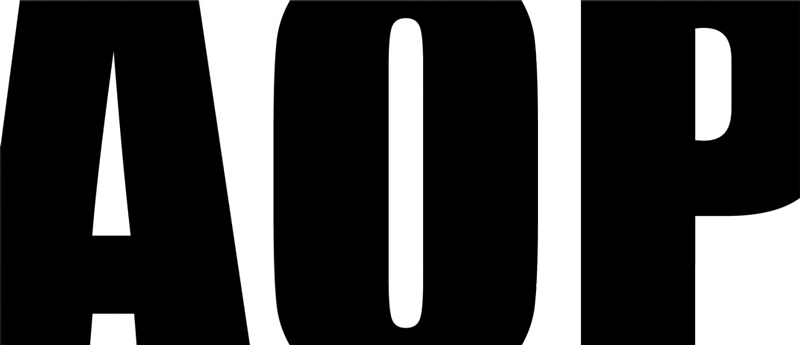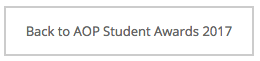You will need to prepare your images before you can upload and submit them - if you haven't got them ready yet, you can always come back to this section later.
SIZE & FORMAT
Images should be RGB in JPEG format and no larger than 1920 pixels wide by 1200 pixels high. Please check carefully that your images are in RGB and not in CMYK or Grayscale. This latter is a common mistake with black-and-white images. Images in either of these formats will fail in uploading. You should also ensure that your images are JPEGs, not TIFFs, GIFs or Adobe Photoshop PSD files! Your final file size must not exceed 3 megabytes.
FILENAMES
You can name each image file as you wish, however, when the entry is successfully uploaded and logged in our on-line entry system, it will be re-saved with a new unique filename to preserve anonymity during judging. Please Note: Your original file name must contain only the letters A-Z and/or the numbers 0-9 and/or the underscore character ("_"). Any other characters, including dots, hyphens or spaces, could result in your file being rejected during the upload process.
COLOUR MANAGEMENT
If you use Colour Management processes on your image files, you must use the sRGB colour space (Note: NOT AdobeRGB, as this does not display correctly in all web browsers). If you habitually use a different colour space, you can prepare your entries for the AOP Students Awards by making a copy of your image and then converting it to sRGB. In Photoshop you can do this by choosing Mode - Convert to Profile and choosing sRGB as the Destination Space (accepting the defaults for the other boxes should work fine). Then you can fine-tune your image in the selected space before uploading.
UPLOADING YOUR IMAGE
When you are ready to upload your image, press the Browse button on the Upload page to locate the image file on your computer. Once you have found the correct file, click on it and its name will appear in the 'Image file' box. You should now add a short description of the image into the 'Description' box, so it can be easily identified. This is purely for internal safety purposes, in case your image becomes detached from your entry. It will not be shown during judging. This description must be meaningful. For example, if you have a picture of a farmer in a field, please call it something like "Man in Field" rather than "John".
When everything is ready, press the 'Upload' button to send the picture to your entry area. Note that submission may take several moments depending on your connection speed.
As soon as your image is uploaded, you will be able to see all the images currently in your entries. You can use the 'Delete' button under each image to remove any unwanted entries before you submit. You can review all your entries by clicking on the Categories link at the top of the page.